Staking with Yoroi Wallet
Learn how to delegate with your Trezor Model T or Ledger Nano S or X
Staking with Yoroi Wallet works with Trezor Model T and Ledger Nano S|X
Since the dawn of Cardano’s Shelley era, you can delegate your ADA coins to a stake pool. This is known as staking where you earn new ADA as staking rewards. This guide is primarily for ada holders who wish to delegate their ada to a stake pool, but are not sure about where to start.
I’m using a Trezor Model T, I will update my firmware.
| 1) Plug in your Trezor, enter PIN and visit Trezor.io Wallet or use your bookmarked Trezor site. |
| 2) The website will prompt you to upgrade your firmware to version 2.3.2 or greater. |
| 3) Follow the update instructions on screen. Unplug, swipe screen, replug and confirm. |
I’m using a Ledger Nano S or X, I will update my firmware with Ledger Live
| 1) Connect your Ledger Nano, enter PIN and open Ledger Live. |
| 2) Click Manager and then upgrade your firmware to [version 1.6 or greater for Ledger Nano S] or [version 1.2.4 or greater for Ledger Nano X]. |
| 3) Update the Cardano ADA app to version 2.0.3 or greater. |
Staking via Yoroi Wallet
| 1) Visit yoroi-wallet.com or use your bookmarked Yoroi site. |
| 2) Click "Download" and pick the one for your browser or mobile device. |
| 3) Follow the installation instructions and open the wallet. In the browser, the wallet is an extension and will appear in the top right corner with the blue Yoroi icon. |
4) Select your language and click "Continue".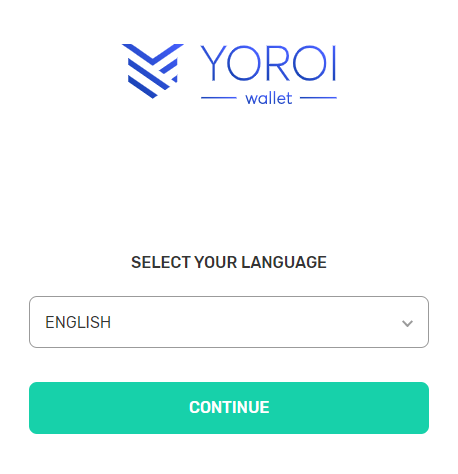 |
| 5) Read the terms of service. Check the "I agree with terms of use" checkbox. Click "Continue". |
| 6) Choose the type of level of detail you want to see. Simple or Advanced. |
| 7) Skip or allow the use of Cardano Payment URLs and confirm. |
8) Click connect to hardware wallet. Pick "Cardano." Pick your Trezor (or Ledger Hardware wallet, coming soon.)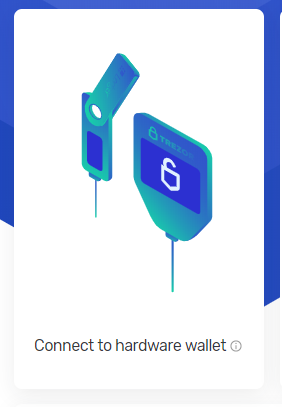 |
9) To delegate your stake, select "Shelley-era wallet".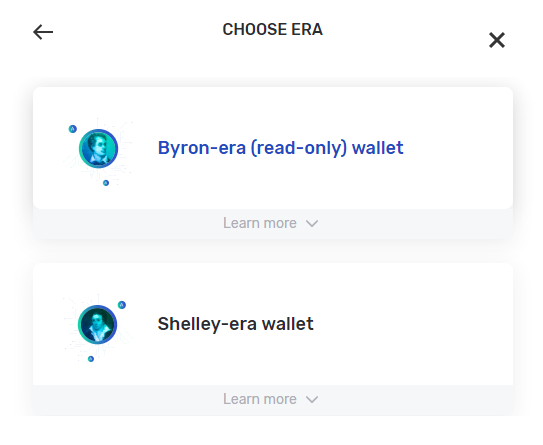 |
10) Review the Prerequisites. Click "Next".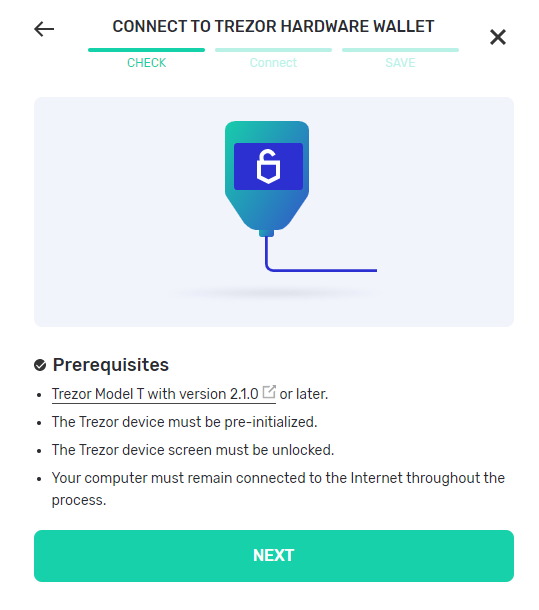 |
| 11) With your Trezor plugged in, click "Connect". |
12) Update Trezor firmware if applicable.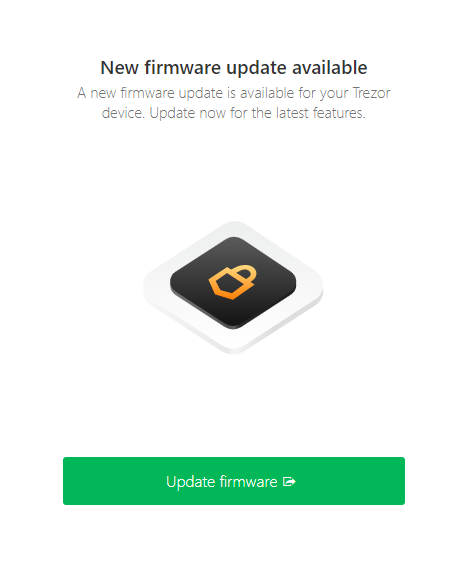 |
| 13) Allow Yoroi to read public keys from your Trezor device. Click "Allow once for this session". Then click "Export". If you use a passphrase, enter this on your device. 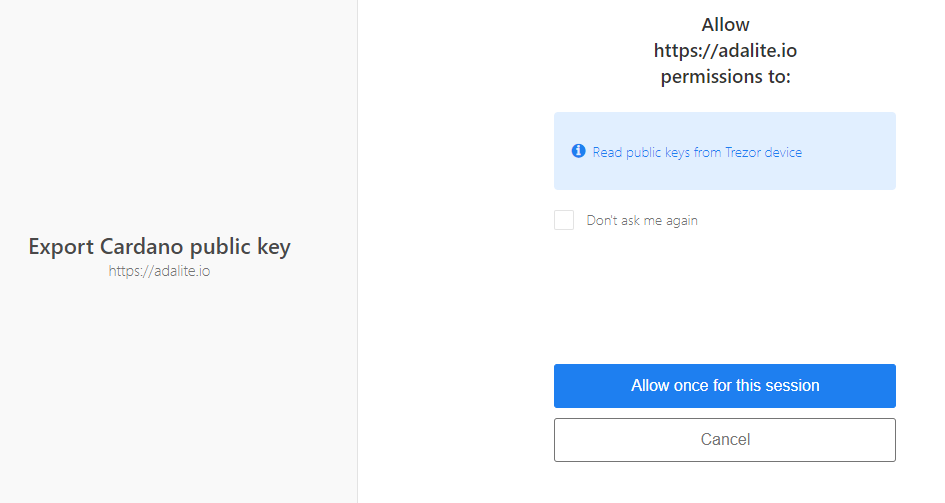 |
14) Click the Delegation tab.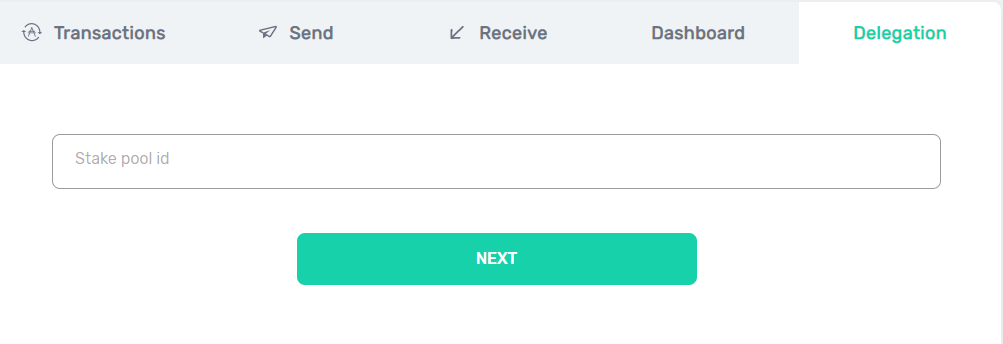 |
| 15) If you previously had ADA before Shelley, you have a Byron wallet and you will need to send all your ADA to this new Shelley Wallet. Copy your Shelley wallet's address in the Receive tab. Switch to your other Byron Wallet. Send all ADA to your new Shelley address. |
| 16) With a stakable balance, you can now choose a stake pool. |
| 17) In your Shelley wallet, on the Delegation tab, copy and paste the pool ID you would like to delegate to. Discover all the stake pools at Pooltool.io. Click Next. We would love to earn your delegation. Our pool ID is f76e3a1104a9d816a67d5826a155c9e2979a839d0d944346d47e33ab
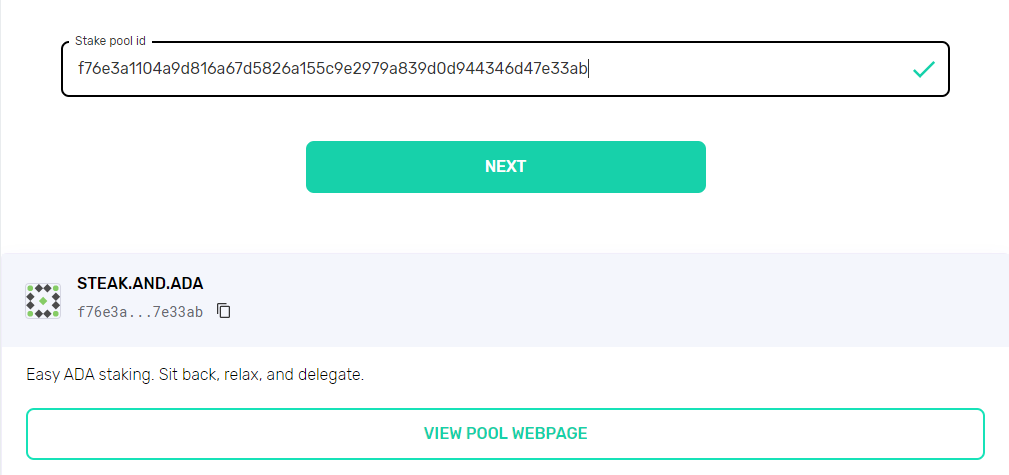 |
18) Review the delegation, click "Delegate" and confirm transaction on your Trezor or Ledger. |
Nice Steak!
Now you're staking ADA. You're set to earn rewards every 5 days. First payout should arrive in about 15-20 days. HAPPY STEAKING!
Tips and Tricks
- Staked funds always remain in your possession. You are not sending funds away.
- You are free to move funds anytime. There is no lock up period.
- Delegating requires a 2 ADA deposit. You get back your deposit when you undelegate your stake.
- Staking does not require you to leave any wallets open. Feel free to close.
- You can check the progress of your rewards every epoch or 5 days.
- Rewards multiply with the power of compounding.
- If you add more ADA to your account, the new ADA is automatically delegated. No need to re-delegate!
- A minimum of 10 ADA is required to start a delegation.
When do my I get rewards (Detailed)
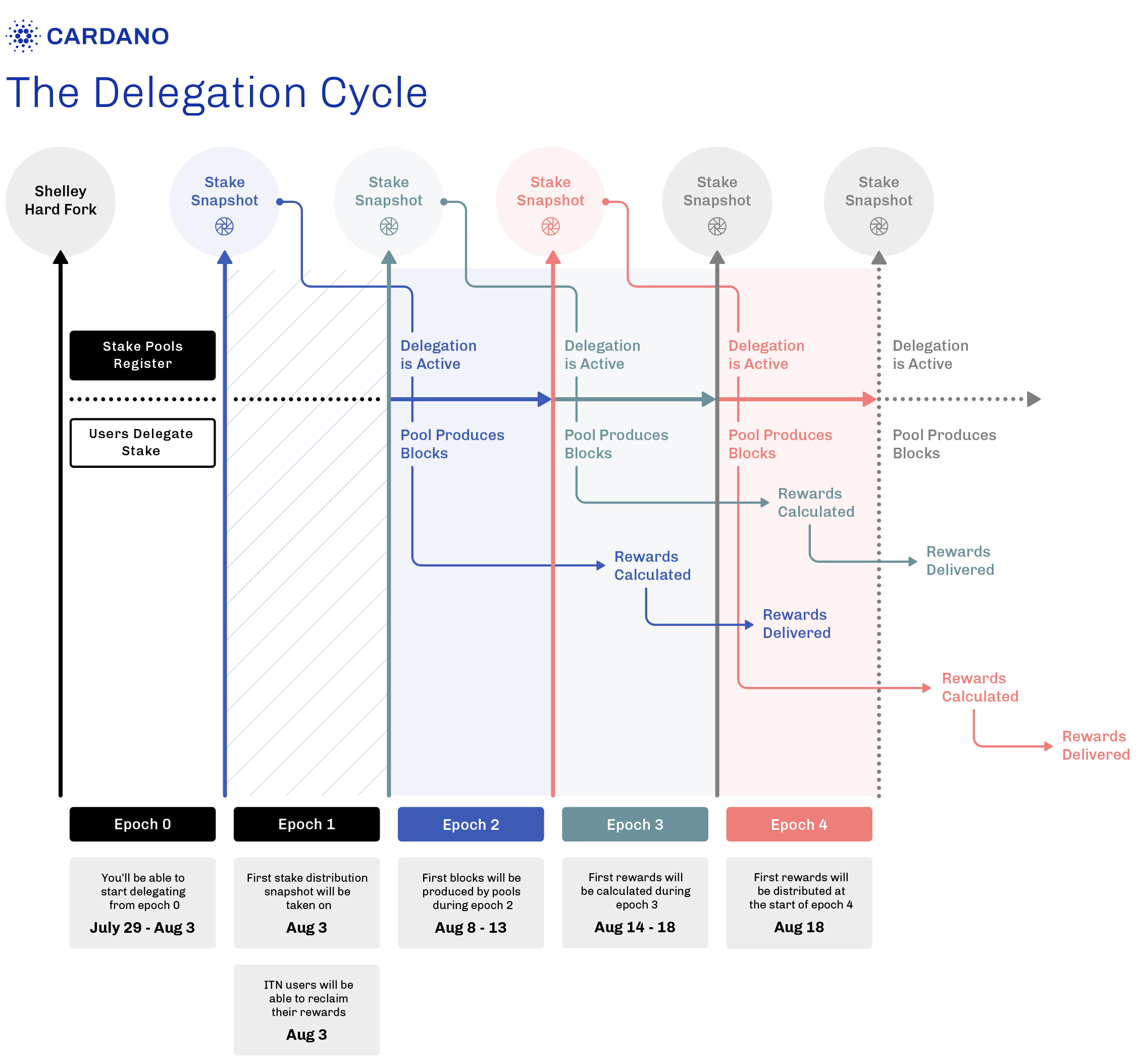
In conclusion
Staking and delegation are integral to the stability and security of Cardano, and through delegation, everyone is empowered to take part—making Cardano better for both the few and the many.